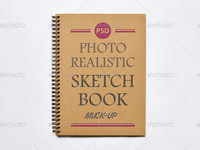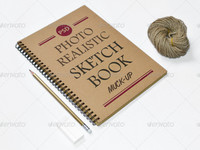Sketchbook Mock-Up

Sketchbook Mock-Up
- 21 Different images - 1 Photoshop Action - Organized Layers - 3000×2000 px
Video tutorial: http://youtu.be/0p7okd2doBg
Easy to place your designs using smart objects, Double-click the Smart Layer, copy & paste your artwork, save and you’re done!
—-—-—-—-—-—-—-—-—-—-—-—-—-—-—-—-—-—-——-
Detailed instructions in Photoshop:
1/ Open PSD files:
2/ Load Actions ANT to the Photoshop action panel: Click to Window >> Actions >> Load Actions >> draw.atn
3/ Double click on Vector Smart Object file (name “Your design here”) + (it will extended ra a page new)
3/ Open your logo, copy & paste logo in “paste design here” (Please note that you logo must be a shape, not a just a picture)
4/ Now go to Window >> Actions in the opened window expand “draw pencil” group select “draw pencil” action and hit Play button on the botton.
5/ After that Save it and close;
6/ Selected layer is your logo copy new “paste design here” and Run an actions: Do not change, just click OK
Note: 1. after completing Actions, you can adjust to the small drawing on FX layer “draw copy” 2. The book’s cover design is emerging and print formats
See instructions can use video in the item description
\\\\\\\\\\\\\\\\\\\\\\\\\\\\\\\\\\\\\\\\\\\\\\\\\\\\\\\\\\\\\\\\\\\\\\\\\\\\\\\\\\\\\\\\\\\\\\\\\\\\\\\\\\\\\\\\\\\\\\\\
One click actions and you only need to make a click. it will automatically do for you